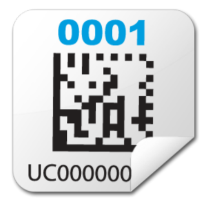What is Chemical Inventory?
In order to protect first responders, assist in an emergency, meet our regulatory obligations, and provide the necessary safety services to the campus, EH&S needs to have an accurate report of the hazardous materials stored around campus.
Any hazardous chemical used, handled, or stored in quantities equal to or greater than the following must be accurately recorded in RSS Chemicals:
- Any amount of a chemical/compound/agent with a hazard characteristic of pyrophoric, water-reactive, potentially explosive, acutely toxic, peroxide forming, strong corrosive, strong oxidizing, or strong reducing
- Any amount of a chemical/compound/agent listed as a regulated carcinogen or reproductive hazard
- Any amount of compressed gas
- 250 grams of solid substance
- 100 milliliters of liquid substance
Contact the Chemical Inventory Program at ehslaboratory@ucr.edu or (951) 827-5528 to schedule an inventory update if any of the items below apply:
- Your inventory has never been certified or was certified more than 12 months ago
- Your inventory has changed more than 10%
- Your inventory changed buildings and/or rooms
Risk & Safety Solutions (RSS) has an FAQ which can be found on their website: https://ehs.ucop.edu/
Make sure all your chemicals have been added into UC Chemicals and have a barcode.
Each chemical container should be listed in your UC Chemicals inventory and have had its barcode scanned in. EH&S can only perform an update on properly barcoded chemicals.
Make sure all chemicals are stored where they belong.
If chemicals have been moved outside the lab or are stored out of sight, they will be missed during the update and deleted from the inventory. Additionally, wherever a chemical is stored during the update will be marked as its permanent location.
Clean up any spills or clutter and remove expired/broken containers.
If EH&S cannot reach or safely work in storage locations, the update will take much longer. Additionally, "inherently waste-like" containers (broken, expired, or otherwise damaged) will not be inventoried; please make a WASTe tag to request an EH&S pickup.
To request a demo and initial inventory, please contact ehslaboratory@ucr.edu.
Please email ehslaboratory@ucr.edu to request more barcodes. In your email please indicate:
- your PI name,
- Building and room number you would like them delivered to,
- How many rolls you need (each roll has 500 barcodes),
- Whether you need standard size barcodes (most common), or small size (useful for <20mL containers).